
Syntheogen Guide
Loop Effects
Updated March 26, 2014
The LOOP EFFECTS dialog is used to edit the effects applied to an entire loop:
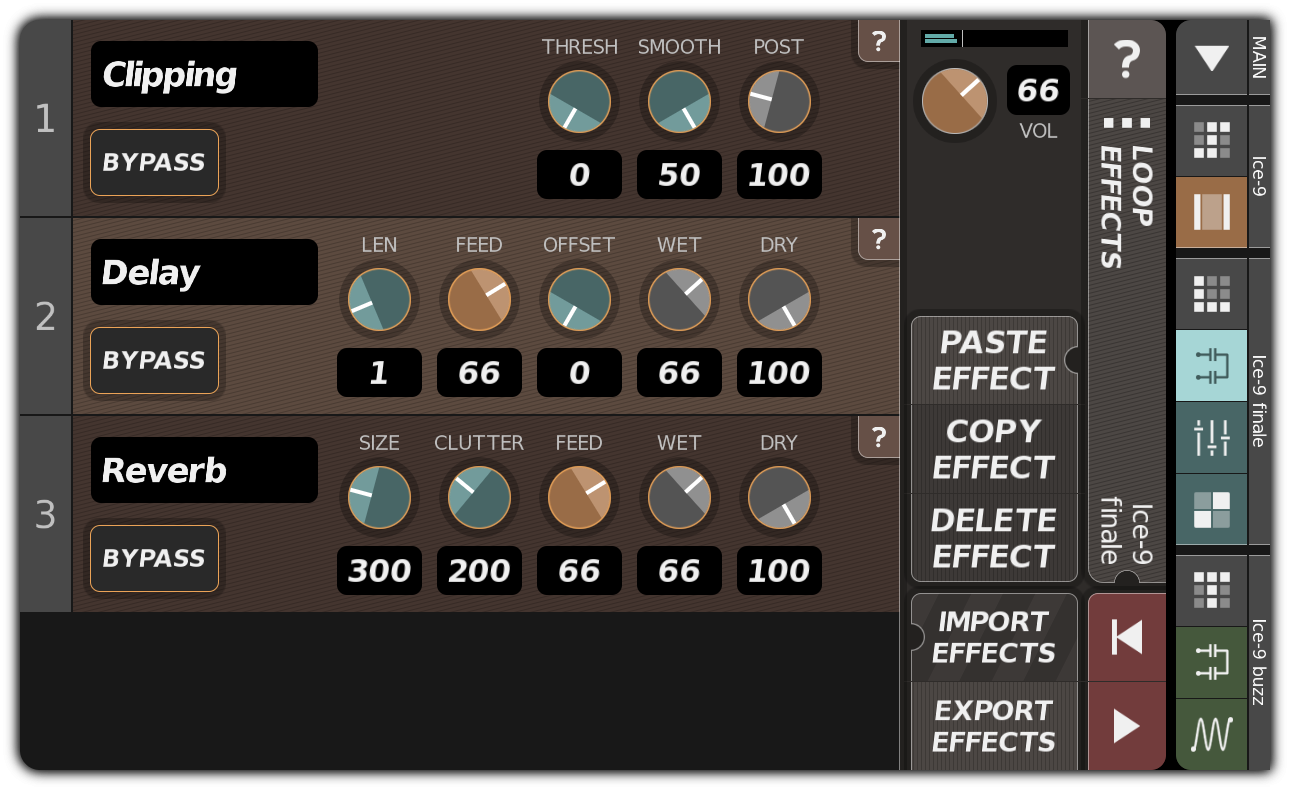
LOOP EFFECTS dialog
Effects can also be applied to specific tracks, and often that is preferable, since it provides more flexibility. Some effects are more useful at the loop level, however, and loop effects can help to conserve your device's resources, since fewer effect instances are typically needed.
Effects view
Effects are listed in order within the view on the left. The effect at the top is the first to process the loop; its output becomes the input for the second effect, that effect's output is passed to the third, and so on. When you first create a loop, the effects view will be empty, allowing unprocessed loop output to be heard.
Every effects panel has these controls on its left side:
| (type) | Sets the type of this effect instance. Syntheogen offers clipping, reduction, flanger, chorus, filter, comb filter, tremolo, delay, and reverb effects, with others on the way. |
| BYPASS | Sets or unsets the bypass flag, which temporarily disables this effect instance. |
Other controls are specific to the effect type.
Command buttons
These buttons are also displayed:
| PASTE EFFECT | Displays the PASTE EFFECT dialog, allowing you to add an effect to the loop. If you copied an effect before pasting, that effect's settings will be applied when the effect is created; otherwise, default settings will be used. The new effect can be pasted above, below, or over the selected effect. |
| COPY EFFECT | Copies the selected effect. To use this button, you must first select an effect by tapping its background. |
| DELETE EFFECT | Deletes the selected effect. As with the COPY button, you must first select an effect by tapping its background. |
| EXPORT EFFECTS | Opens the DESTINATION LOOP dialog, allowing you to copy all the effects from this loop to another loop. |
| IMPORT EFFECTS | Opens the SOURCE LOOP dialog, allowing you to replace all the effects in this loop with those from another loop. |
Other controls
Above the command buttons you will see the VOL controls that appear on all loop and track edit dialogs.
On the far right is the title bar, which shows the name of the loop being edited. Tapping the title bar opens the LOOP PROPERTIES dialog.
Below the title bar is the RESTART button, which starts or restarts playback from the beginning of the loop, and the PLAY button, which alternately starts and pauses playback.
